When preparing to sell a home, most sellers focus on staging, pricing, and curb appeal. But one of the most overlooked steps in a successful home sale is also one of the most impactful: a pre-listing home inspection.
Learn moreHouseMaster® Blog
Resources for Real Estate Agents, Homebuyers, and Homeowners
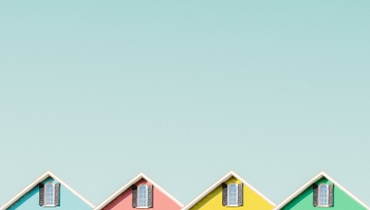
Five Questions to ask Before Hiring a Home Inspector
All Blogs
Winter weather can be hard on your home—especially if it isn’t prepared. Cold temperatures, snow, and freezing rain can lead to costly repairs if small issues are left unchecked. A few preventative steps now can save homeowners money, energy, and stress all season long.
Learn moreMany homeowners assume home inspections are only useful when buying or selling—but winter is actually one of the most revealing times to schedule one. Cold temperatures, heavy moisture, and restricted ventilation expose issues that may remain hidden in warmer seasons.
Learn moreWinter brings beautiful snowy days—but it also brings unique challenges for homeowners. Cold temperatures, dry air, and increased heating use can strain your home’s systems. Taking a few preventative steps now can help you avoid costly repairs and keep your home safe all season.
Learn moreRadon is a colorless, odorless gas that can enter your home from the soil beneath the foundation. According to the EPA, radon is the leading cause of lung cancer among non-smokers — and winter is the most critical time of year to test for it.
Learn moreAs the days get longer and temperatures rise, spring is the perfect time to give your home the care it needs after a long winter. A thorough maintenance routine not only keeps your home in top shape but also helps prevent costly repairs down the road. Use this spring home maintenance checklist to ensure your home is ready for the season!
Learn moreHouseMaster Blog Categories
Connect With Your Local HouseMaster
HouseMaster Blog Categories
About HouseMaster




